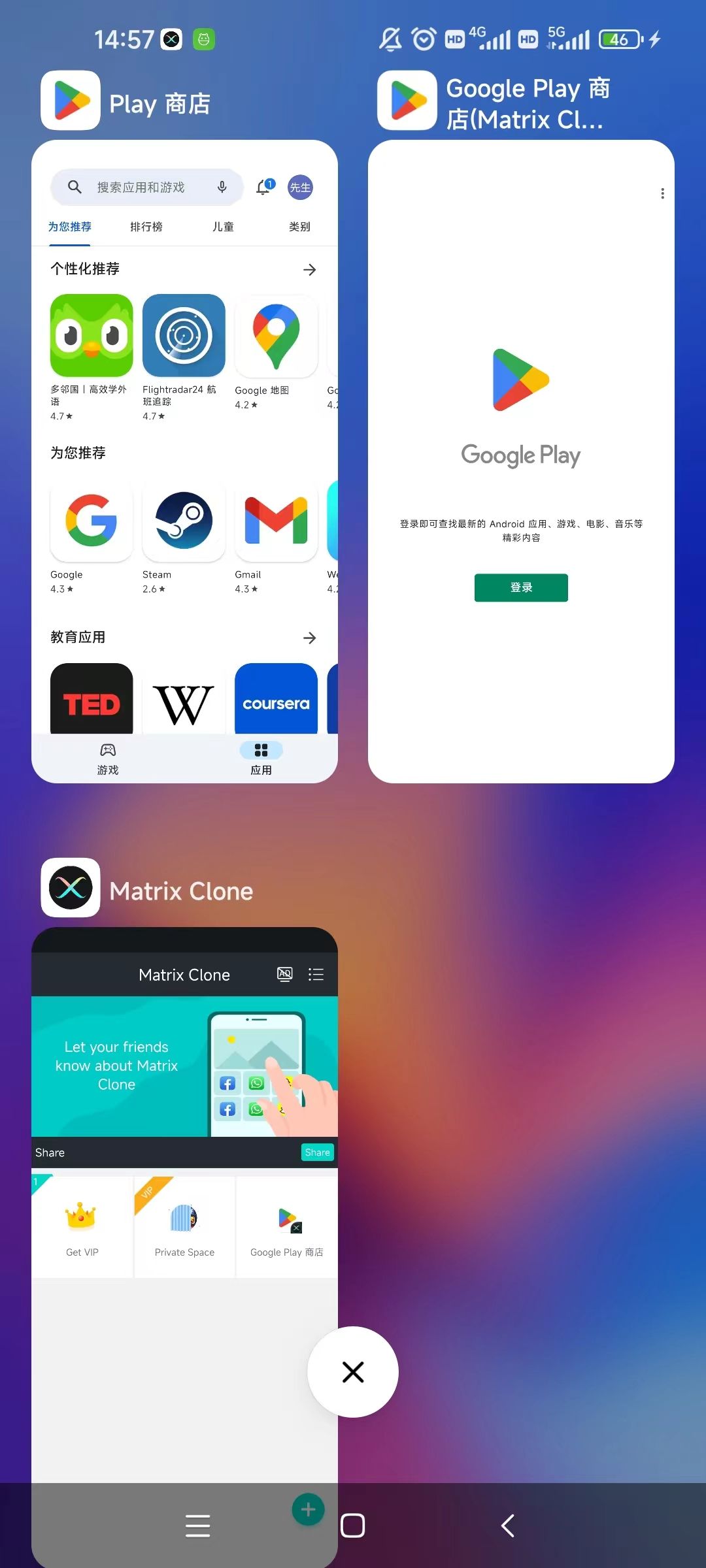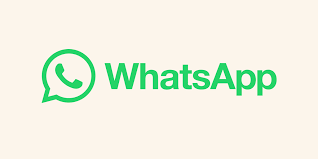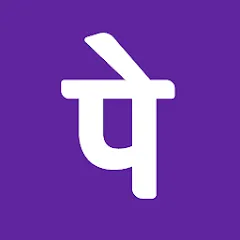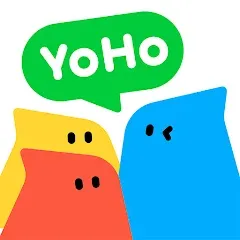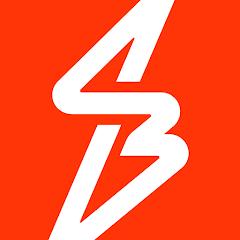Set up dual whatsapp on your android phone
Title: Mastering the Double Chat: A Step-by-Step Guide to Setting Up Dual WhatsApp on Your Android Phone
In the fast-paced world we live in, managing multiple aspects of our lives simultaneously has become the new norm. Whether it's juggling work and personal commitments or maintaining different social circles, having the ability to separate and streamline communication is crucial. Enter the realm of dual WhatsApp on your Android phone – a game-changer that allows you to maintain distinct accounts for work and personal use without the hassle of carrying two phones.
**The Need for Dual WhatsApp:**
Let's face it; life can get complicated. There's work, there's family, and there's the ever-expanding circle of friends. Each domain requires a different approach, and mixing them up can lead to chaos. This is where the genius of dual WhatsApp comes into play – offering you the flexibility to switch between work and personal chats effortlessly.
Understanding the Need for Dual WhatsApp Accounts
Matrix Clone is a powerful application that allows you to create a dual-open environment on your device, enabling the use of two WhatsApp accounts simultaneously. This innovative solution is user-friendly and eliminates the need for complex rooting procedures, making it accessible to a broader audience.
Step-by-Step Guide to Setting Up Dual WhatsApp Accounts
●Install Matrix Clone
●To add a cloned app, tap the '+' button and choose it from the list to add it to Multiple Accounts.
● If you're not able to find the app you're looking for in this list, make sure that app, Multiple Accounts, and your Android and device's system are all up-to-date. Force close all apps on your phone and reopen Multiple Accounts to try again.
● If this doesn't work and the app you're looking for still doesn't show up in the list, it may not be supported by Multiple Accounts yet. Check out our guide on Unsupported Apps
2. That app's icon will appear inside Multiple Accounts, tap on it to open the cloned app. From there, it's up to you to create a new account and proceed!
● The process and requirements to create an account are set by that app's developer - Multiple Accounts cannot override these requirements or make an account on your behalf.
● If you have questions, concerns, or need help making a new account in an app you're cloning, you will need to reach out to that app's developer directly for assistance.
○ For example, if you need help making another WhatsApp account, you'll need to contact WhatsApp's Support channel.