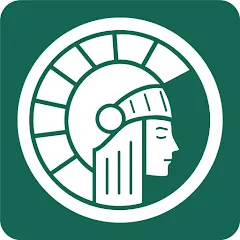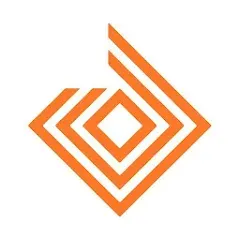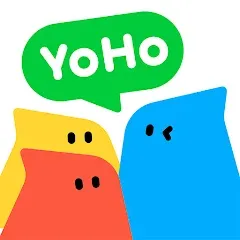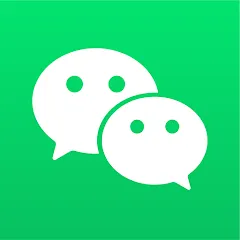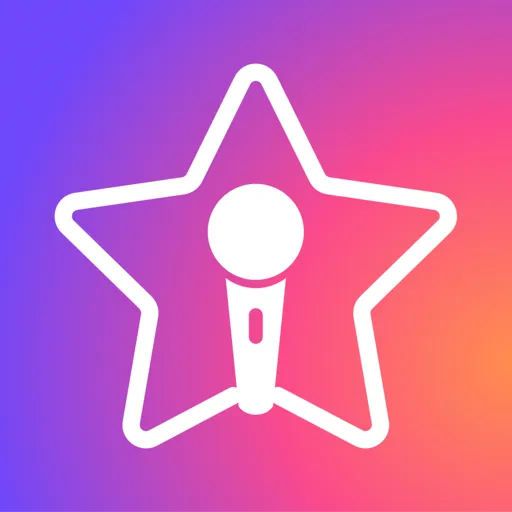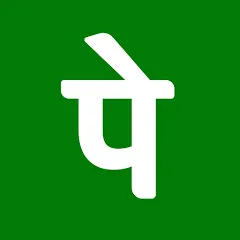
PhonePe Business Clone Android
Login to 2 PhonePe Business accounts on 1 Android device.
Why would you want to clone PhonePe Business on an Android phone?
When using PhonePe for payment and financial management, users may need to handle multiple accounts at the same time to meet the needs of family expenses, personal investments or business transactions. However, frequently logging out and re-logging in to different accounts is not only cumbersome, but also affects the timeliness of payments and the efficiency of management. The most convenient way is to use mobile app cloning software, which allows users to run multiple PhonePe accounts on the same phone at the same time, and each parallel space account is independent. Users can easily manage family members' payment accounts, personal investment accounts or different business transaction accounts without having to log in repeatedly.
How to clone PhonePe Business
Only 4 steps to complete PhonePe Business app cloning and dual account login(Click to enlarge the image):
Step 1:Download and install MatrixClone, then open it (Free to use without registration).
Step 2:Click the green "Add" button in the lower right corner.
Step 3:Click the green "Add" button on the right side of PhonePe Business to clone it.
Step 4:Return to Matrix Clone and click the cloned PhonePe Business icon, then you can log in to the dual accounts and use them normally.
TIPS: The cloned app has the same functions as the original app, and there will be no difference in usage. However, you must strictly abide by the PhonePe Business official rules when using it to avoid being punished!
If you can't clone PhonePe Business using MatrixClone, please contact us
How to log in to multiple PhonePe Business accounts on 1 Android phone
2 PhonePe Business accounts on 1 Android device.
1️⃣ Account 1: Open the original PhonePe Business on your phone and log in to account 1.
2️⃣ Account 2: Open the cloned PhonePe Business and log in to account 2 using another Telephone number.
Dual accounts login is so easy.
Multiple PhonePe Business accounts on 1 Android device.
📌 Just clone more PhonePe Business apps and log in with a different Telephone number on each cloned PhonePe Business.
If you are unable to log in to multiple PhonePe Business accounts at the same time, please contact us
Cloned PhonePe Business Modify Icon / Rename / Desktop Shortcut:
✔️ Long press the cloned PhonePe Business icon, a function window will pop up.
How to Modify the icon and Rename?
✔️ Select "Modify the name"(Yellow Arrow).✔️ Select a new icon and rename the cloned App, and then click "Confirm".
How to set up a desktop shortcut?
✔️ Long press the cloned PhonePe Business app and select "Desk Icon"(Orange Arrow).✔️ "Choose a Custom Icon" And "Choose a Custom App Name",and then click "Save".✔️ Now the cloned PhonePe Business application has created a shortcut on your phone desktop with a new Icon and New Name.
How to delete cloned app?
Long press and select "Delete App" to delete the cloned APP(Blue Arrow).
Tips: App names can only use numbers or letters, no other characters can be used.Modify icon/Rename/Desktop shortcut/Delete App, these functions are free to use!
Very useful information About MatrixClone:
FAQ About PhonePe Business Clone
The cloned PhonePe Business App crashes or cannot be used📌 If you encounter this situation, please follow the four steps below to try to fix it:1. Close and Reopen MatrixClone.2. Long press the cloned PhonePe Business icon and click "One-click-repair".3. After "Successfully Repaired" appears, open the cloned App and try to use it4. If it still doesn't work, please contact usto report the specific situation.
How many PhonePe Business can be cloned? How many PhonePe Business accounts can be logged on one device?📌 Using MatrixClone, you can clone apps unlimitedly. In the free version, you can only log in two accounts on one Android device (i.e. dual accounts); VIP members can log into unlimited accounts and use more advanced features on one device, such as: PIN security code, hidden space, etc.
What brands of mobile phones cannot use MatrixClone to clone PhonePe Business?📌 As long as it is an Android phone, you can use and clone PhonePe Business App. Whether you are Samsung, Xiaomi, Motorola, OPPO, vivo, OnePlus or other brands, you can enjoy the convenience of cloning apps and opening multiple accounts (Tips: Android system must be 5.0 and above).
Can the latest version of PhonePe Business be cloned?📌 Of course! Whether your phone has the latest version of PhonePe Business (version 0.5.37 ) or an older version, you can use MatrixClone to clone it and run it normally. But there is a prerequisite, Your phone's Android system must be at least 5.0 and above.
How does PhonePe Business cloning ensure data privacy and security?📌 MatrixClone is absolutely safe to use. We have been verified by Sumsang Galaxy Store and Xiaomi App Store and will never view, store or share any personal information of users. If you have any security or privacy issues, please contact us for feedback.
Special reminder:Although the dual-opening PhonePe Business function is convenient, users should understand and abide by the relevant regulations and avoid violating PhonePe Business's usage policy to avoid problems such as account ban.